Googlemail Email Settings for Thunderbird
Step Wise Manual Googlemail mail settings for thunderbird
If you don't have a Googlemail mail address.
you can create an email id from here then you can Googlemail email login.
- Open Thunderbird Software App. Click on Email
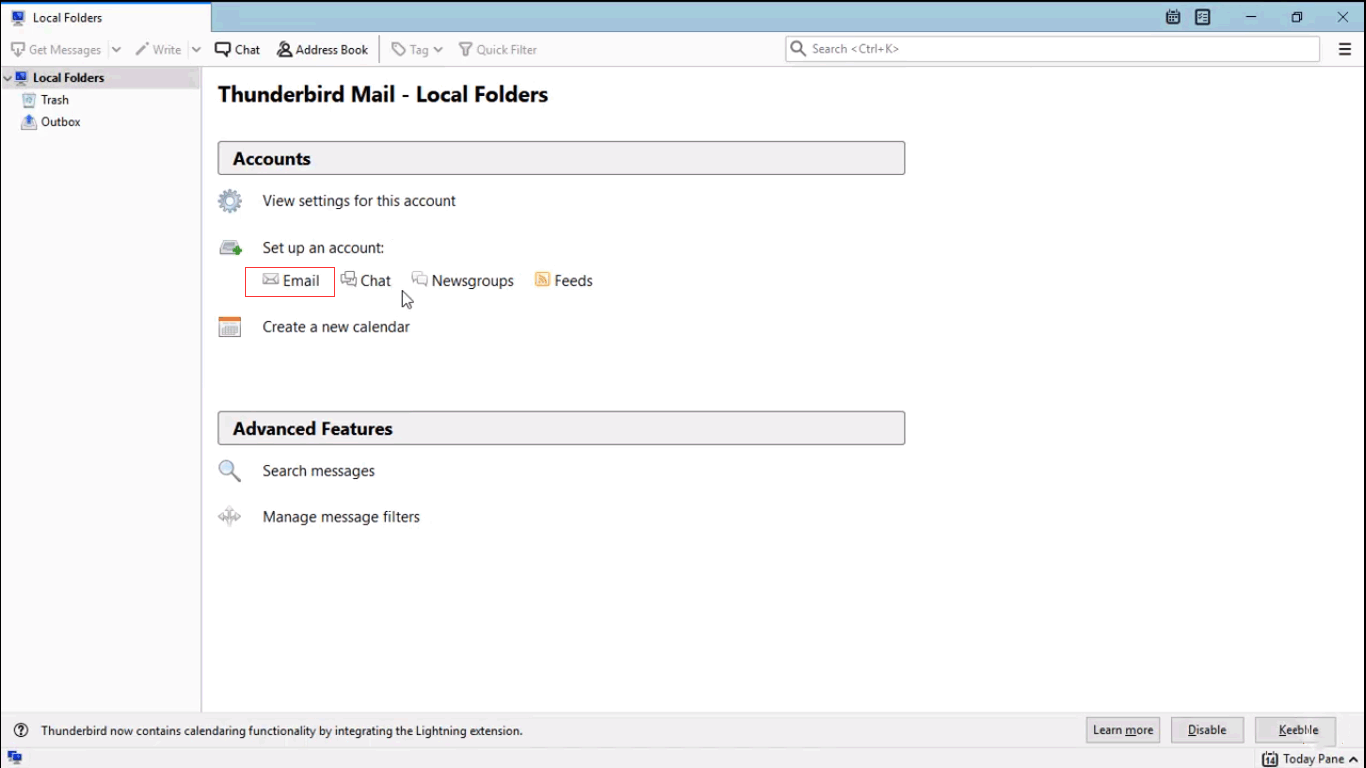
- When you click on the email, pop-up Set UP an Existing Account Screen.
Enter Your name, Googlemail Email address and Password then press Continue.

- Click on the Manual config menu at bottom.
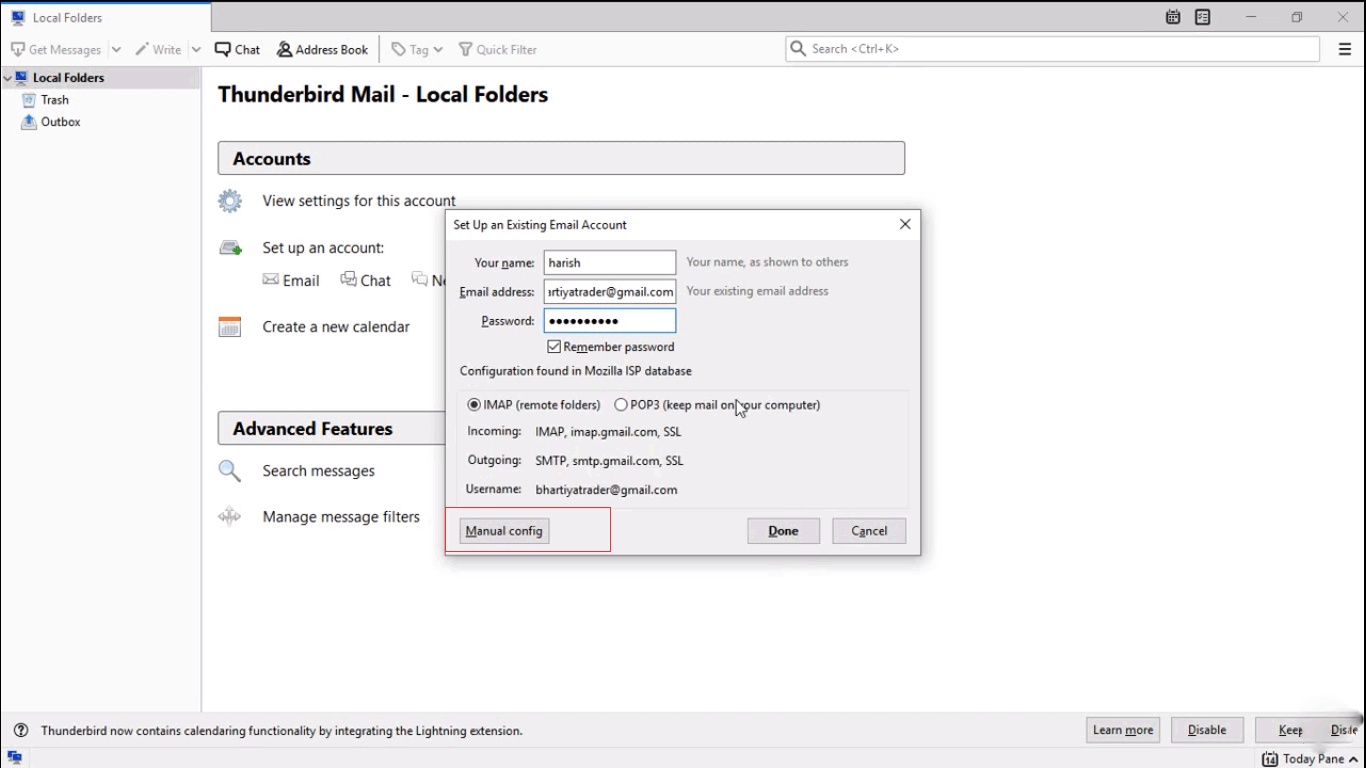
- Enter Below Googlemail incoming server settings.
In incoming click on the dropdown menu and select IMAP.
Add server host : imap.googlemail.com
Port: 993
select SSL/TLS -
Enter Below Googlemail outgoing server settings.
In outgoing select SMTP.
Add server host : smtp.googlemail.com
Port: 587
select SSL/TLS
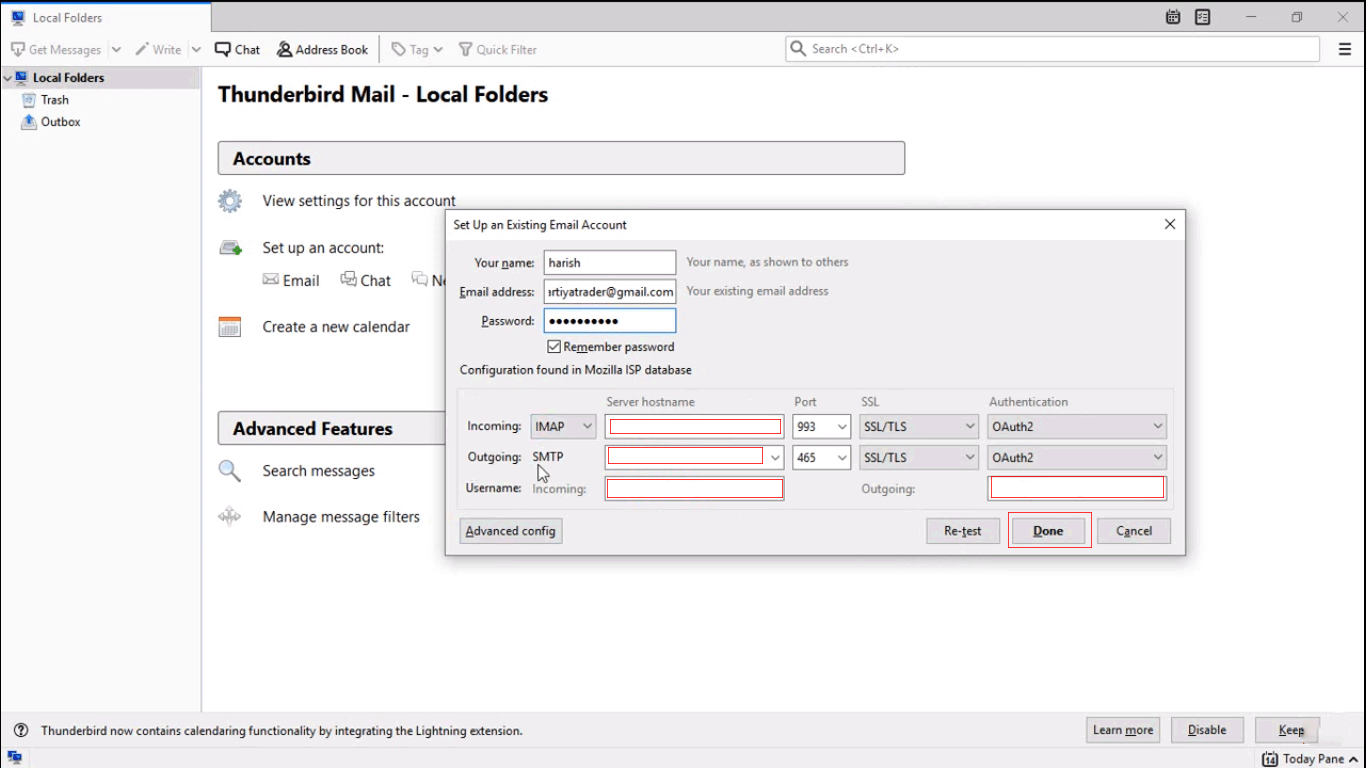
- Tap on Done. Now you are ready to use your Googlemail email account on your Thunderbird.